Printing from Web Browser
WEB PRINTING INSTRUCTIONS
For non-domain computers (i.e. personal computers allowed on our network)
STAFF ONLY --- FROM WITHIN TREYNOR CSD NETWORK ONLY
-
First, the file you are printing via Web Print must be in PDF or jpeg (picture) format.
-
Almost every program allows you to do a SAVE AS and choose to save files as a PDF. Do that before going to the next section and make note where you saved the file.
-
-
Go to: http://172.30.50.22:9191/user (if you use this a lot, you might want to bookmark this)
-
Log in with your network username and password (this would be the same as you use to log into a WINDOWS workstation (not your chromebook).
-
Select WebPrint on the side menu.
-
Click Submit a Job (green button in the middle of the screen).
-
Next, select the printer you wish to print (Note: not all of our printers will be in this list).
-
Click “Print Options and Account Selection” in the lower right (green button).
-
Click UPLOAD DOCUMENTS (again...a green button).
-
Select UPLOAD FROM COMPUTER.
-
Locate and select the file you saved as PDF or Jpeg.
-
Finally, click UPLOAD & COMPLETE
-
This will take you back to the Web Print home page where you can see job status.